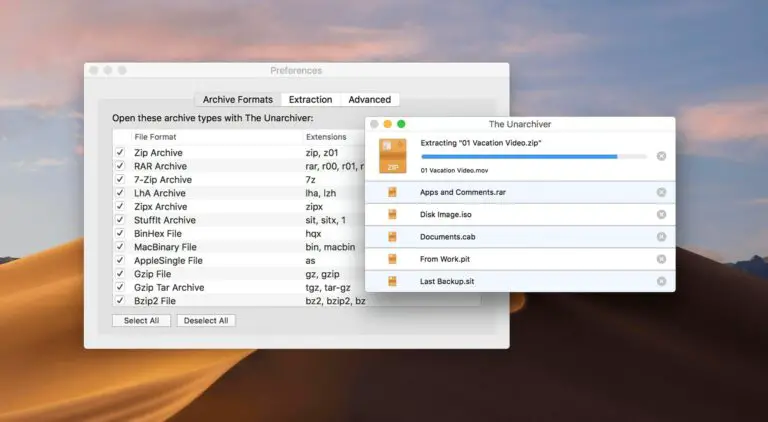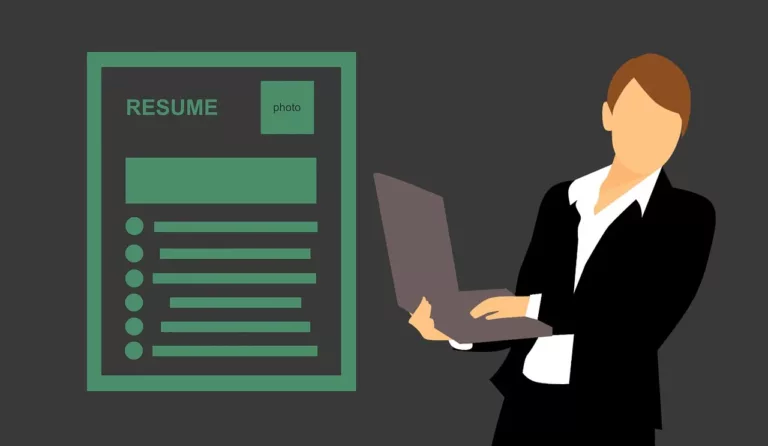10 Useful Applications to Consider for Your MacBook
One of the biggest advantages as a MacBook user you could have is the plethora of available applications. Sure, other operating systems have plenty of great apps too, and you have examples of when an app is compatible on different OS, but there are still some notable tools you can utilize as a Mac owner.
Let’s take a look at different app categories and what each of them has to offer as far as the best applications go.

Interface
The interface is not necessarily something that you often consider as a MacBook user. Modifying a Dock and having a pleasant background image is usually enough, but there are those who want to do more with the device’s interface.
#1 – Bartender
Bartender is great for those users who have more applications on a MacBook than they can realistically manage. It is recommended not to install too many apps because of the space they take, but some people cannot help it.
Using Bartender allows you to have more freedom in rearranging and repositioning Mac applications.
#2 – Magnet
If you find it difficult to manage multiple apps while multitasking, simplify tab switching with Magnet. The application offers multiple options for modifying active tabs. You can arrange the MacBook’s desktop and have an easier time switching to different windows by dragging them to the edges and corners of the computer’s screen.
Productivity
Productivity is something many people struggle with, particularly now when they have to work from home. Thankfully, there are applications that can minimize the problem.
#1 – Evernote
One of the best productivity app examples is Evernote. A simple UI that lets you make the most out of the application is one of the best things about Evernote, which is used for taking notes.
Evernote is free, though it also offers a premium version that comes with a plethora of extra features for 8 dollars per month.
#2 – Keyboard Maestro
Keyboard Maestro might feel a bit overwhelming when you launch it for the first time, but the app becomes easier to use as you learn its intricacies. Essentially, you can automate multiple tasks while using a MacBook, thanks to the Keyboard Maestro application, so be sure to check it out.
Media Editing
Despite the fact that macOS comes with a few media editing tools like GarageBand and iMovie, the basic apps might not cut it for your needs.
#1 – Affinity Photo
Many consider Affinity Photo to be an alternative to Photoshop. An app that is supposedly just as good as Photoshop does not have as many attachments to it, such as a monthly subscription fee. Instead, you pay once and get a lifetime license.
You will find pretty much all the editing features and tools you need in an application meant for image editing.
#2 – HandBrake
HandBrake excels when it comes to converting and editing media, particularly videos. This open-source software is quite intuitive, particularly when you compare it to more technical video editing tools.
Cleanup
Getting the computer cluttered with temporary junk and other unnecessary files is common even among MacBook users. As such, you want to get a cleanup utility tool that gets the work done and clears the drive junk automatically.
#1 – Disk Doctor
Disk Doctor is a solid application and gets the job done if you want a tool to clean up temporary files on a MacBook. However, its low price might be a bit off-putting.
#2 – CleanMyMac X
In comparison to other cleaning tools, many MacBook users consider CleanMyMac X a far superior choice. The app has pretty much everything you want and needs in a cleanup utility, and then some.
For example, you can also use CleanMyMac X as an anti-malware tool and use it to scan, detect, and eliminate potential cybersecurity threats on your MacBook.
Entertainment
It makes sense to use a computer for entertainment, right? Even though the Mac might be lacking in some hardware departments and you cannot use it to play high-end video games, it does not mean that you should forget about having some fun on the device.
#1 – Spotify
Streaming has become a popular pastime, and you can use services like Netflix to watch movies and TV shows. For music, though, Spotify is the go-to option, especially if you get the premium version to eliminate ads.
#2 – Steam
Though we mentioned how MacBooks might not run demanding video games, you should note that more and more video game developers are accommodating macOS and optimizing their games for this particular operating system.
As such, you have multiple games, such as Hades, Cuphead, Stardew Valley, or Minecraft, that still run great even if you have a MacBook. And there is no better service than Steam to play these video games.