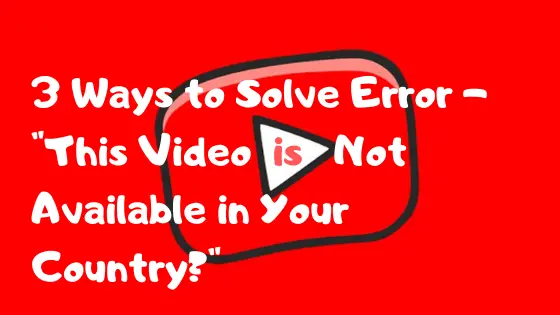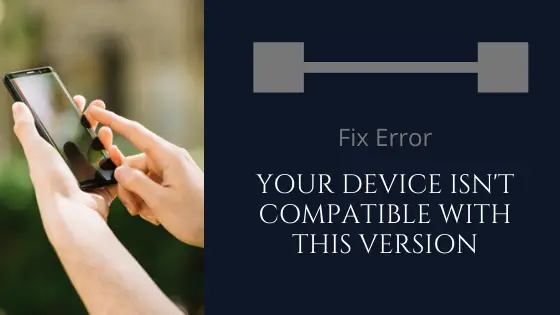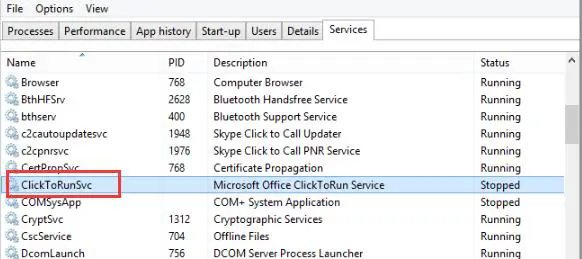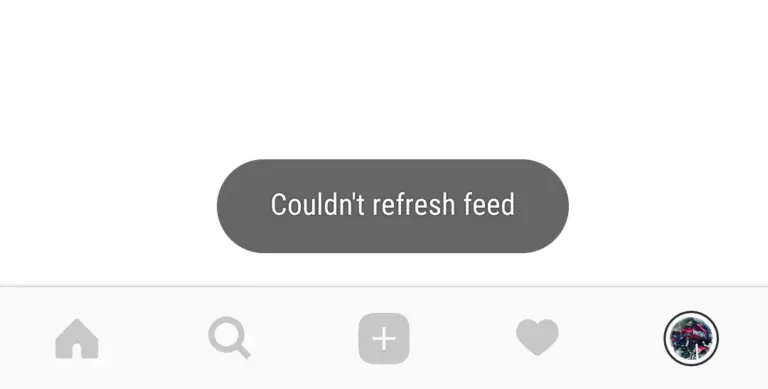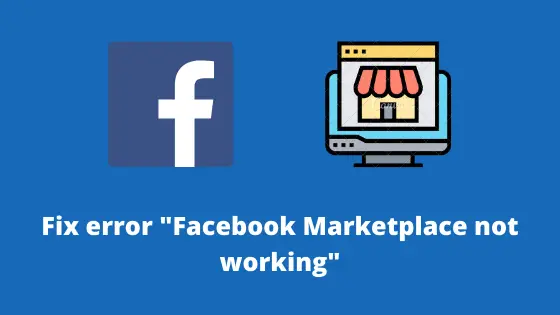Facebook Messenger Not Working – Here’s the Solution!
Facebook Messenger is not working!
“Aww, snap!
How will I continue further with my product sharing?”
There are many problems similar to the above users are facing with the Facebook Messenger app. Sometimes, the app is down due to technical issues or maybe the reasons that should be common for everyone to understand.
Facebook Messenger is a standalone and separate platform from Facebook for instant messaging. The app combines features similar to its sibling WhatsApp, such as image sharing, video sharing, files sharing, AR emojis, audio/video calling, etc.
However, WhatsApp has the highest number of 1.5 billion active users globally, but on the other hand, Facebook has a separate league of its 1.3 billion active users. It is in contemplation that there is a massive demand for the Facebook Messenger app.
Besides, a large number of users from various locations rely on this app for their daily and social work.
So, what if Facebook Messenger stops working?
In this article, we’ll understand how to resolve the issue when Facebook Messenger is not working.
Let’s get started!
Also Read: Facebook Marketplace Not Working – How to Fix?
How to fix “Facebook Messenger is not working?”

From around the world, many iOS and Android users have reported the same problem. This article will explain resolving the messenger problem on both Android and iOS platforms, as any user can face it.
#1 For Android Platform
Follow the below-given steps to make the Messenger app work:
- Give your smartphone a restart
- Check if the Facebook Messenger app is updated
- If not, update from the Google Play Store and restart the app
- Still, if the problem occurs, navigate to the Settings of your phone -> Apps ->Facebook Messenger -> Storage -> Clear Cache and Clear Data
- If the problem isn’t solved yet, uninstall and reinstall the app again
#2 For iOS Platform
For iOS devices, you have to follow the same procedure as Android:
- Give your smartphone a restart
- Check if the Facebook Messenger app is updated
- If not, update from the Google Play Store and restart the app
- Still, if the problem occurs, navigate to the Settings of your phone -> Apps ->Facebook Messenger -> Storage -> Clear Cache and Clear Data
- If the problem isn’t solved yet, uninstall and reinstall the app again
For WiFi Users
Sometimes, WiFi also gives some glitches with a connection that also may affect the working of any app. Here are a few steps to solve the WiFi connectivity issue:
- Turn Off and On WiFi, simultaneously
- If the network does not connect, forget the network and again reconnect
- Reset WiFi settings
- Switch Off and On your WiFi network
- Establish the connection from the start
This will help you to reconnect to the WiFi network and start using the Facebook Messenger app again.
Video Demonstration
Final Words!
Facebook Messenger may also stop working due to technical errors, which can only be resolved from the developer’s end. If you’re facing this trouble from your device, you may try the above steps to use the Messenger app smoothly.
If you think you’re again and again receiving the same error “Facebook Messenger not working,” then you may report the problem to Facebook, and they will look into your matter separately.
Feel free to reach out to us regarding any query through the comment box below and let us know if you find our content useful.
Cheers to Messenger!