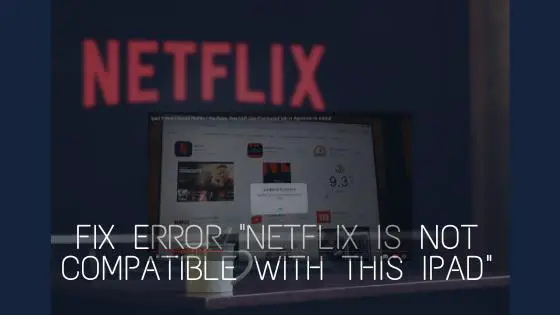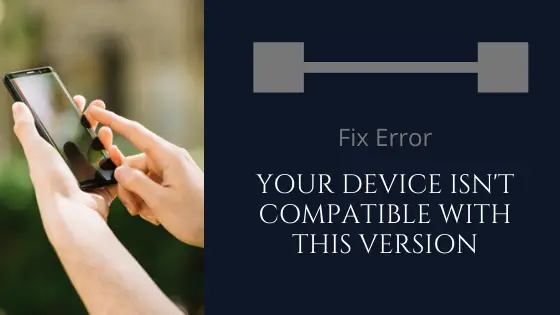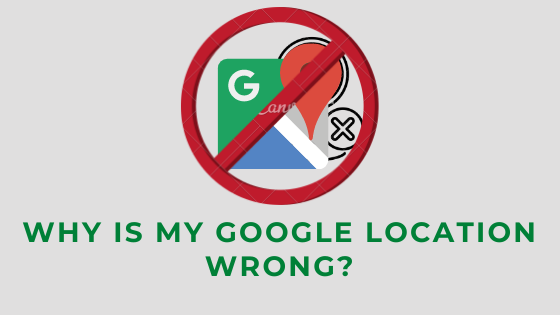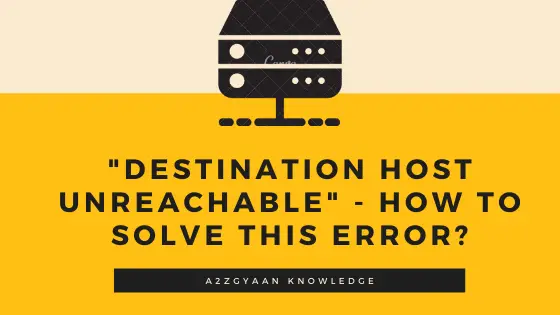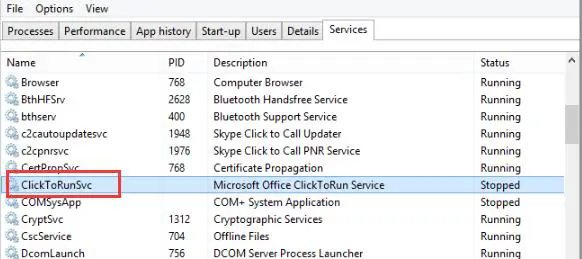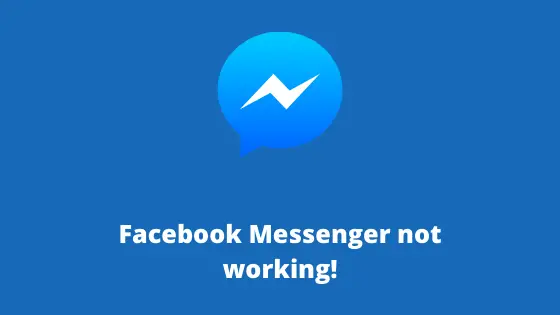Fix Error “Unable to access jarfile” in 6 Simple Ways
Here, in this article, you’ll learn how to solve the error “Unable to access jarfile.”
Java browser plugins may have been out of favor in the past few years, but Java still runs several programs, and these are enabled with JAR files.
A JAR is a receptacle file format used to get bundled into one package for transmission through multiple Java class files with the related metadata and services. They have a ‘.jar’ extension and are based on the ZIP architecture.
Most Java users cannot, therefore, always open JAR files when the error message “Error: unable to reach jarfile” appears.
When users attempt to open a ‘.jar’ package, or a program asks them not to initiate any other program, they face the error “Unable to access jarfile.” This error message is strangely familiar and means that you have no properly set handlers for ‘.jar.’
Why “Unable to access jarfile” error occurs?
Users can receive this error message for multiple reasons, several of which are linked to handling ‘.jar’ files on the computer. Some of the common reasons that trigger this error are:
- The last JAVA update on your machine is not installed. It is important to have the most current important system built on your computer for the efficient operation of JAR files.
- The Java executable file path is not right and shows the mistake. This could lead to an error when you boot your machine.
- There is an existing Malware on your machine, which may mess with the whole operation.
- The program that open JAR files is not set to default.
These are some common reasons that make this error occur. Now, let’s move on to the possible solutions for these reasons to avoid the error. Ensure that you have an active internet connection and admin account access before going on with the solutions.
How to solve the error “Unable to access jarfile?”
Below given are solutions to the cause reasons for the following error:
#1 | Latest Java Update Installation
As discussed earlier, the right architecture for programs to run JAR files is required, i.e., your machine must have Java enabled. In addition, the new update should be released. You can directly download and update Java if you don’t have it installed. If you have an older update, first, we can uninstall and then install the new update.
Step 1 | Click on ‘Windows + R’ and then in the dialogue box, type “appwiz.cpl” and press Enter.
Step 2 | Check for Java entry while you enter in the program manager. Select and click right and Uninstall it.
Step 3 | When the program has been uninstalled, visit, and update the new Java website. Run it to the new version of Java after you’ve downloaded the executable.
Step 4 | Reboot the computer and test that the error message is fixed.
#2 | Documentation Testing (for developers)
Developers often face this error message when attempting to open JAR files when coding for Java or another language. This can be not very easy and is likely to avoid the mission.
It is suggested that you read the feature or method guide used to open or run JAR files to recognize and correct the mistake. You may have got the file route wrongly, or you may have moved the wrong parameters.
You can quickly get samples of the functions in common coding websites like Stack Overflow that you are attempting to incorporate. Identify and correct your error before re-running the program/function.
#3 | Check for Malware in System
You may check if your machine has a virus or malware before you start your operating system and if you still get the error. These entities use the register and render jar files to make it unusable after changing a set of keys.

You need to carefully search your computer to ensure that all entries and file connections are removed and only reinstalled after reinstalling Java, following the solution 1.
#4 | Default Affiliation of the File
You can also encounter that Java is not the default Jar manager on your computer. Besides, you may also encounter an error message. The default opener for JAR files can be an archive program that may not create the result you intend. We should try to adjust the relation of the file to make sure the issue is resolved.
Follow the given below steps:
Step1 | Navigate to the JAR file location directory. Right-click, choose Open, and choose the application Java.
Step 2 | You can automatically choose another application, and from the list, select Java if you do not have the option to open it as Java.
Step 3 | If you want to configure your machine permanently as the default association for JAR files that Java can open, we can do this in the settings menu.
To start the settings, press Windows + I. Select the default applications from the left menu screen by navigating into the Applications section.
Step 4 | Now, select ‘Choose default apps’ by the type of file in the lower region. Further, click the .jar entry files and ensure that it is opened for Java purposes.
Step 5 | Save and exit the changes made. Now, restart the machine again and test if the error message is resolved.
#5 | Use the Jarfix Software

Jarfix is a lightweight application intended to fix non-start Java programs. The software repairs connexions of the JAR file type.
To save the program to a folder, click jarfix.exe on this website (https://johann.loefflmann.net/en/software/jarfix/index.html). Then press jarfix.exe to open a JAR association window below. All of this is possible, and no additional choices can be selected on the Jarfix panel.
#6 | Click the option for Hidden Files, Drives, and Directories
The error message “Unable to access jarfile” can also occur if the Secret Files, Directories, and Drives option is not chosen. Open File Explorer to find this option.

In the above image, you can see that hidden files have been checked and selected. This is what is to be done for accessing jarfiles.
Here are the following steps to view hidden files and directories:
Step 1 | To open the window right below, click the View tab and click on the ‘Options’ icon.
Step 2 | Choose directly underneath the View tab.
Step 3 | Select the ‘Show Hidden Files, Folders, and Drives’ Files and Folders option.
Step 4 | Click the ‘Apply’ button and press the OK button to close the window.
Conclusion
So, these were some of the methods to resolve the error “Unable to access jarfile.”
Try out the above-given methods if you find this error in while accessing any jarfile in your system. However, if it is resolved with the following methods, please write to us so that we can help you out personally.
Hope you like the article and found it useful. Besides, if there’s any other scenario or method, which you see would be helpful to include in this article, please let us know in the comment box below.